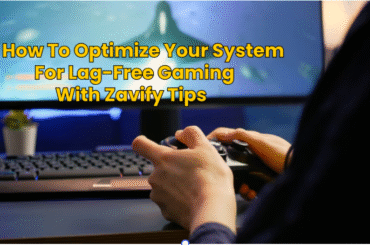Change the gamemode in Minecraft serves to enrich your gaming and exploit various play styles as well as challenges. Whether you are a novice or an expert player, understanding how to switch between game modes is essential. Accordingly, this guide will take you through all the steps for changing modes in Minecraft on different editions such that it becomes easy even for teens aged between thirteen and fourteen years.
Understanding Minecraft Gamemodes
Minecraft offers several gamemodes, each providing a unique gameplay experience:
- Survival Mode: In this mode, players must gather resources, manage hunger, and survive against monsters.
- Creative Mode: Players have unlimited resources, can fly, and are free from health and hunger constraints.
- Adventure Mode: Designed for custom maps, players interact with objects under set rules.
- Spectator Mode: Allows players to fly around and observe the world without interacting.
Changing Gamemode Using Game Settings
Java Edition
- Open the Game Menu: Press
Escto open the game menu. - Select ‘Open to LAN’: This option allows you to enable cheats.
- Enable Cheats: Turn on the option for cheats.
- Enter Gamemode Command: Open the chat window (press
T) and type/gamemode [mode](e.g.,/gamemode creative).
Bedrock Edition
- Pause the Game: Open the game menu by pausing the game.
- Go to Settings: Navigate to the ‘Settings’ option.
- Select ‘Game’: On the left side, choose ‘Game’.
- Personal Game Mode: Choose your desired gamemode from the dropdown menu.
Changing Gamemode Using Commands
For both Java and Bedrock editions, you can use commands to switch gamemodes quickly:
- Open Chat Window: Press
Tto open the chat. - Type Command: Enter
/gamemode [mode](replace[mode]withcreative,survival,adventure, orspectator). - Execute Command: Press
Enterto change the gamemode.
Example Commands
- Creative Mode:
/gamemode creative - Survival Mode:
/gamemode survival - Adventure Mode:
/gamemode adventure - Spectator Mode:
/gamemode spectator
Changing Gamemode in Multiplayer
When playing on a multiplayer server, changing gamemodes may require additional permissions. Here’s how you can do it if you have the necessary rights:
- Open Chat Window: Press
T. - Type Command with Player Name: Use
/gamemode [mode] [player](e.g.,/gamemode creative Steve). - Execute Command: Press
Enter.
Why Change Gamemodes?
Changing gamemodes can significantly alter your Minecraft experience:
- Creative Mode: Ideal for building and exploring without restrictions.
- Survival Mode: Perfect for those who enjoy a challenge and resource management.
- Adventure Mode: Best for playing custom maps with specific rules.
- Spectator Mode: Great for observing and exploring without interacting.
Troubleshooting Common Issues
Cheats Not Enabled
If you can’t change gamemodes, ensure cheats are enabled:
- Java Edition: Open to LAN and enable cheats.
- Bedrock Edition: Enable cheats in the game settings.
Command Not Working
Ensure you’re typing the command correctly. Commands are case-sensitive and must be exact.
Permissions
On multiplayer servers, make sure you have the necessary permissions to use gamemode commands. Contact the server admin if you face issues.
Conclusion
Change the gamemode is an uncomplicated process in Minecraft and it will improve your gaming experience. From building without limit in Creative mode, to facing players with adversities in Survival mode; from exploring personalized maps in Adventure mode, to seeing the world only through its shining star light like a twinkling moon; all these makes it vital to know how to shift between modes. In this tutorial, I will give you steps on changing your gamemode easily and enjoying everything that Minecraft has got.
For more detailed instructions, you can visit resources like Lifewire or wikiHow.
Dont Forget to Read Zavify Blogs.